If you are from an institution using iLab
Things to note beforehand:
- Approved web browsers include Chrome, Firefox, Safari or Edge. Do not use Internet Explorer.
Steps
- Navigate to your home institution’s landing page for iLab Solutions and click on the login icon in the upper-right corner. If you do not know the URL for your institution’s iLab landing page, you can typically find it by doing an internet search for “iLab+Your Institution’s Name”.
Image

- A popup window will appear with two boxes. Click the “here” hyperlink in the first box to log in using your institution credentials.

- On the navigation panel, click Core Facilities and select to view Cores at Other Institutions. Type in the University of Arizona to find the UA’s Core Facilities, or the name of the facility if known. Click the link of the facility from which you wish to request services to be redirected to their page.
Image

If You are from an Institution Not Using iLab, from Industry, or an Independent User
Things to note beforehand:
- Approved web browsers include Chrome, Firefox, Safari, or Edge. Do not use Internet Explorer.
Steps
Navigate to the UA’s landing page and list of available cores for iLab Solutions. Find and click on the link to the core facility from which you wish to request services to be redirected to their landing page.
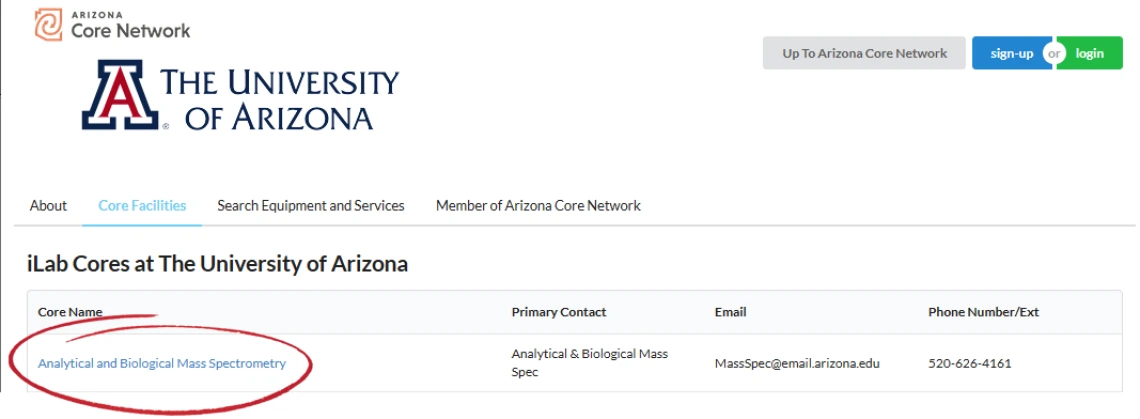
If you have an iLab profile, click the Sign In icon in the upper right corner, then click to Sign in using iLab (no UA NetID) credentials.
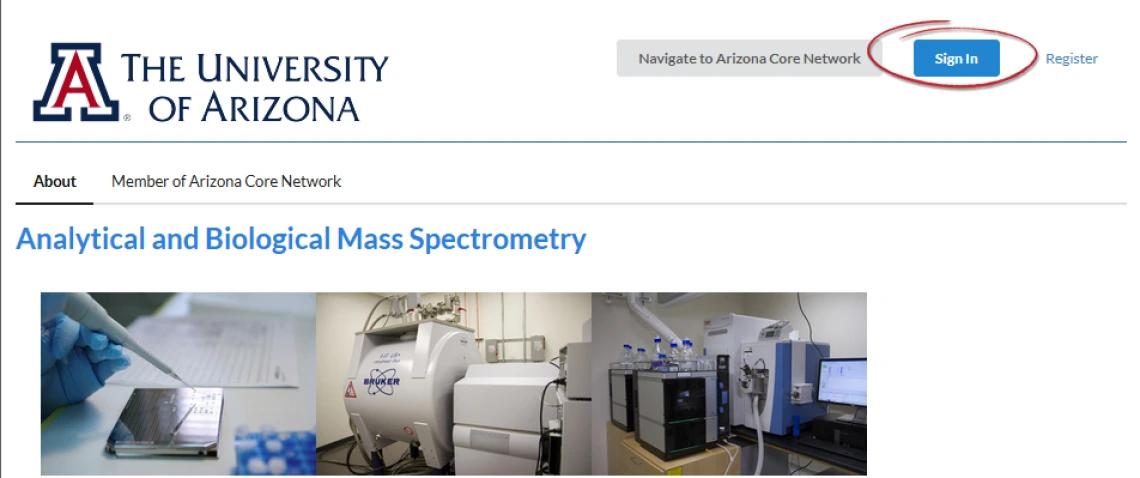
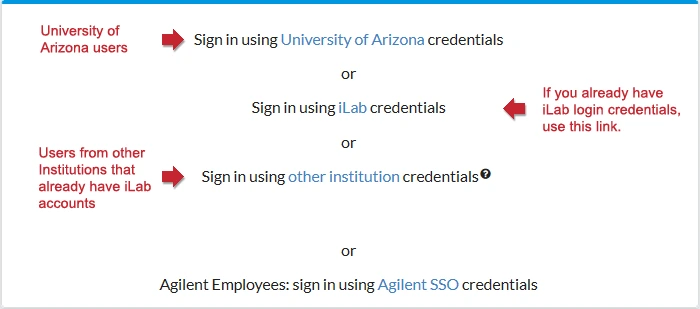
If you do not have an iLab profile yet, click the Register link in the far upper right corner of this page and follow the prompts to provide personal information, institution name (enter Independent User if unaffiliated with a company or other institution), group associations, and billing information. Your registration will be reviewed. Upon completion, you will be sent a welcome email to set your password within 24 hours.
See iLab’s Help Guide on Registration for more information.

